Note
Before using this plugin, please read the explanation for the use of this plugin in:
GDPR standardizes data protection law across all 28 EU countries and imposes strict new rules on controlling and processing personally identifiable information (PII). From 25 May 2018 every website collecting data from EU citizens must need the GDPR requirements.
Use and its Features are as follows:
In your wordpress dashboard, navigate to GDPR & CCPA:
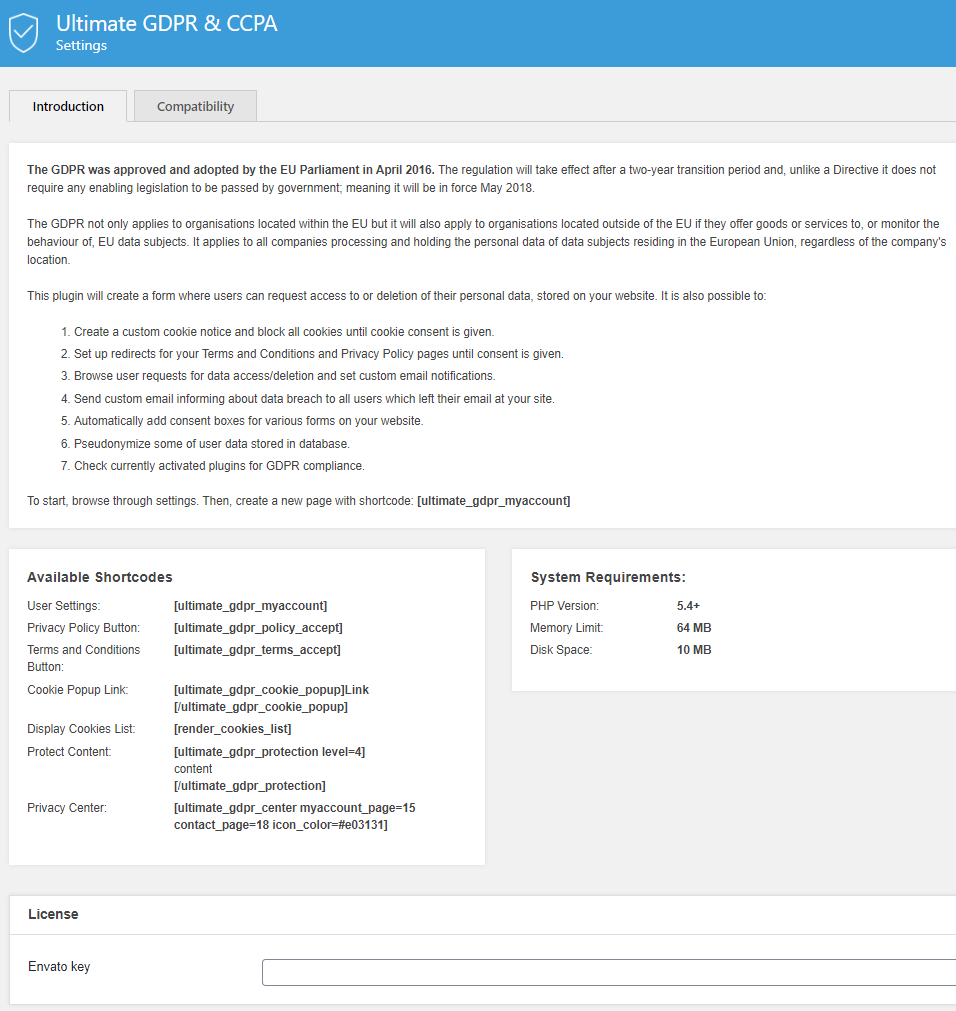
Introduction
This will show a summary of the use and purpose of GDPR & CCPA and features of the GDPR & CCPA Plugin.
Available Shortcodes
Shortcodes that can be used to show features of GDPR & CCPA.
System Requirements
System requirements for the plugin to work.
Forms skin
Export/import options
Export Plugin Settings - Export current plugin settings into a file. It can be imported to another website with GDPR & CCPA plugin.
Import Plugin Settings - Import a file that have GDPR & CCPA plugin settings. The current setting of the GDPR & CCPA plugin will be overwritten.
Export Services - Export services from service manager.
Import Services to Service Manager- Import a file that has services saved.
This is where the cookies that are detected are saved. You can change the cookies’s details here. You can also make a customized cookie to be blocked from your site.
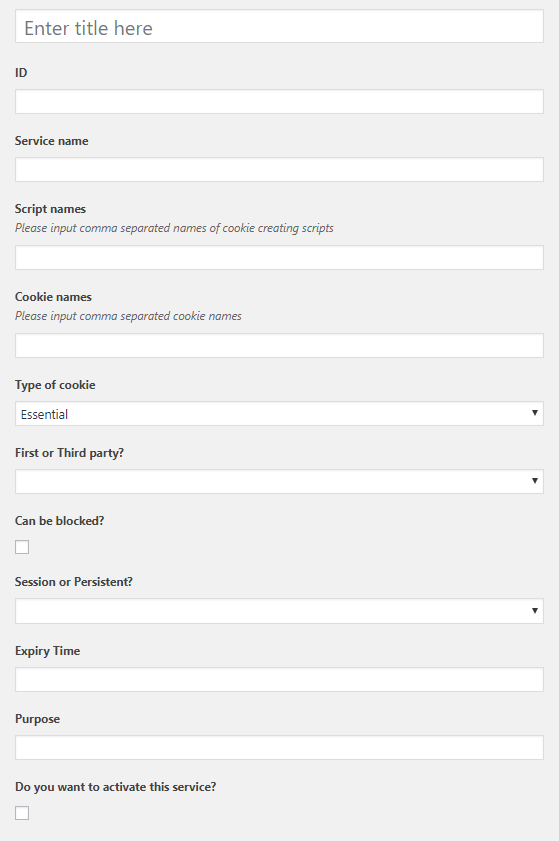
Title - Used only for admin user to navigate through services.
Service name - Name of the service which will be displayed in table created using [render_cookies_list] shortcode.
Script names - Comma separated names of java-script scripts which are to be blocked, to prevent creation of unwanted cookies.
Cookie names - Comma separated names of cookies which are to be blocked. It’s important use actual name of cookie, not name of service.
Type of cookie - Pick the group the cookies belong.
First or Third party? - Option to choose if the cookie is created by the site or by a 3rd party.
Can be blocked? - Option for the cookie to be blocked.
Session or Persistent? - If cookie is deleted when session ends, or if it has set expiry date.
Expiry Time - Fill only if cookie is Persistent.
Purpose - Purpose of the cookie.
Is active? - Option to activate or deactivate. Only services which are active, are being blocked.
Age verification popup comes with number of predefined skins, we can also set skin to “none” and use custom color and styling. You can all settings access via Ultimate GDPR > Age Verification
Popup content:
Popup title – Text content presented as a title of the box of the age popup
Age popup content – Text content inside the box of the age popup
Popup ‘Submit’ button label – Text content inside the accept button of the age verification popup.
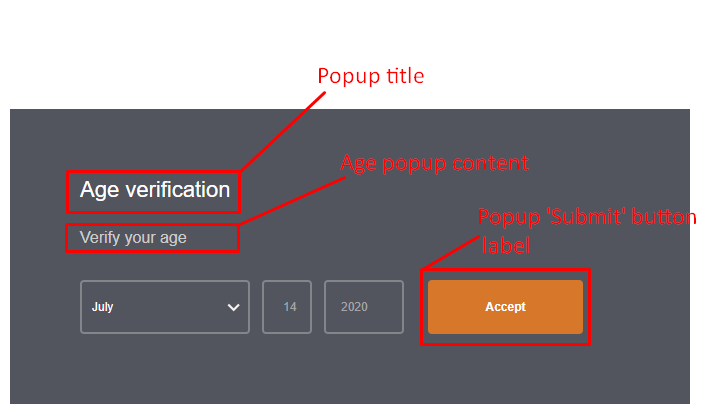
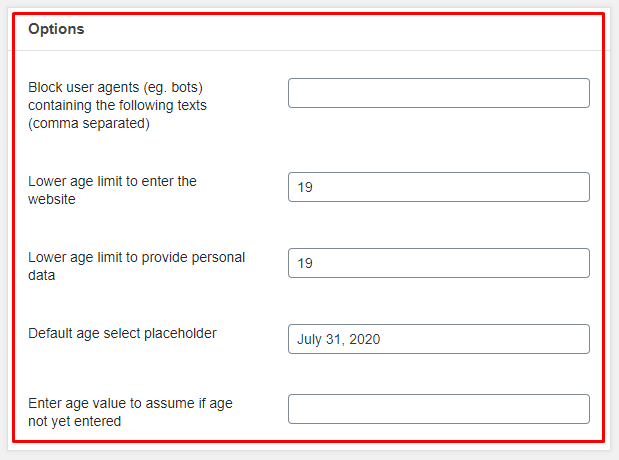
Options
Do not block user agents (eg. bots) containing the following texts (comma separated) - You can see the bot database here
Lower age limit to enter the website – The lowest age which will allow user to access the website
Lower age limit to provide personal data - The lowest age which will allow user to provide personal data
Default age select placeholder – default age which will be presented in the Age Verification placeholder
Enter age value to assume if age not yet entered - will blocks cookies assuming this age when user will not entered age yet
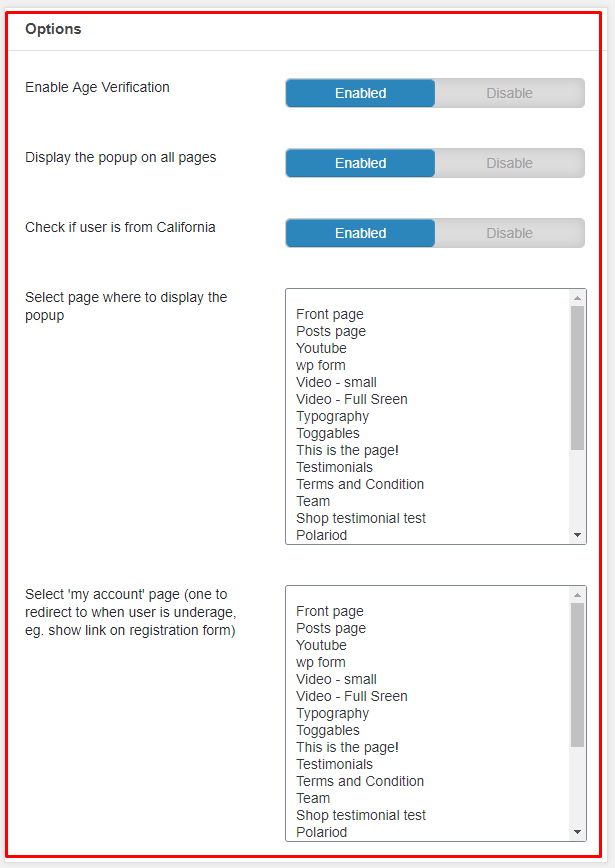
Note
Always set page in the Select ‘my account’ to fully block user from browsing the website without age confirmation.
Options
Enable Age Verification – Enable the Age Verification popup
Display the popup on all pages – Enable the Age Verification on all of the pages of the website
Check if user is from California – When this option is enabled only users from California will see the Age Verification popup
Select page where to display the popup - Where cookie notice will display if Display cookie notice on all pages is not activated.
Select ‘my account’ page (one to redirect to when user is underage, eg. show link on registration form) – User will be redirected to this page if the provided age will be lower than the one set in the ‘Lower age limit to enter the website’
Save Changes – Clicking this button will save all the made changes.
Expiration time
Set age verification expire time [s] – After this time the verification will expire
Position of the age popup
Position (bottom, top and full page layout) – Choose the position of the age popup. Available position are:
Bottom left
Bottom right
Bottom panel
Top left
Top right
Top panel
Full page layout
Distance from border [px] – Set the distance from the border. By default it is set to 20px.
Button styles
Note
This option work only for the Box style: none which can be set in the Ultimate GDPR & CCPA > Preferences > Popup box – Box style
Button shape – There are two types of button shapes available
Rounded
Squared
Button background color – Allow admin to choose the color of the button.
Button text color – Allow admin to choose the color of the button
Popup box
Box style - Box style of the cookie consent popup.
Red Velvet
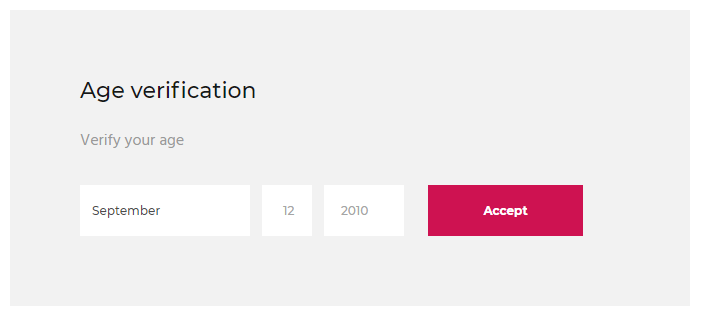
Thin Mint
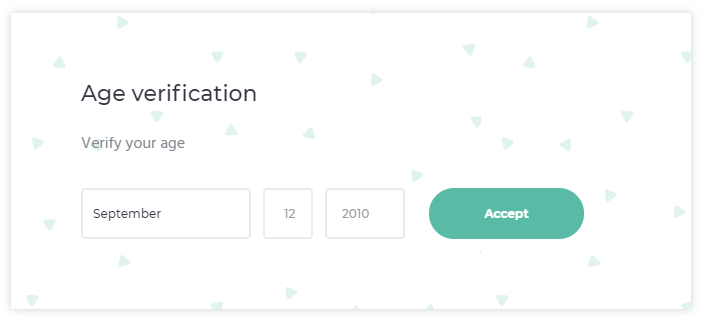
Mint Chocolate
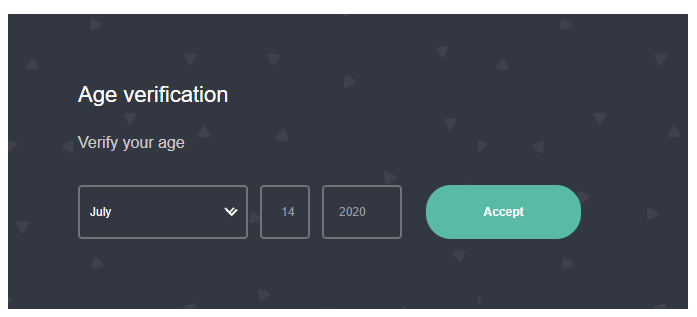
Classic createIT
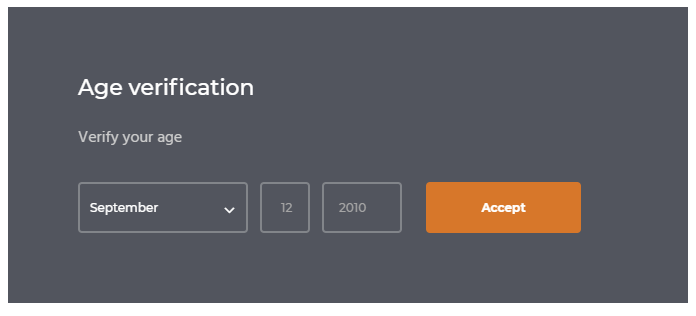
Blueberry with Orange
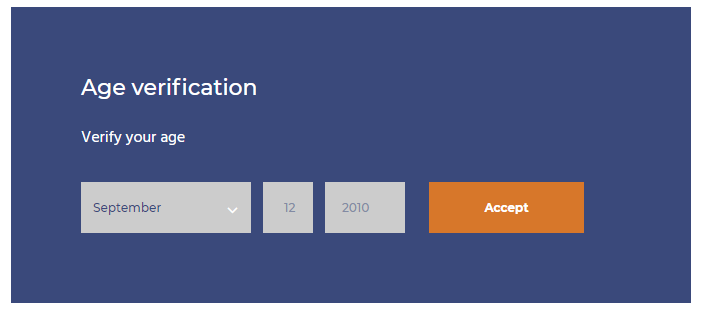
Blue Velvet
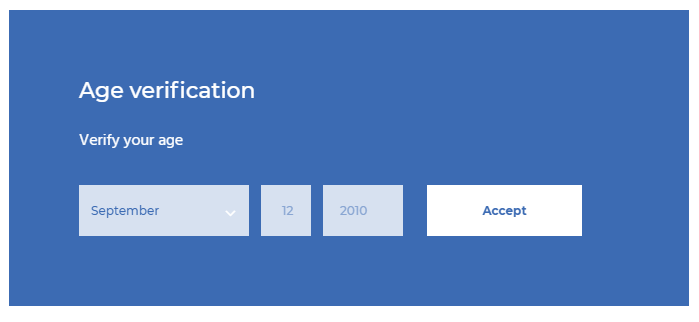
Matcha
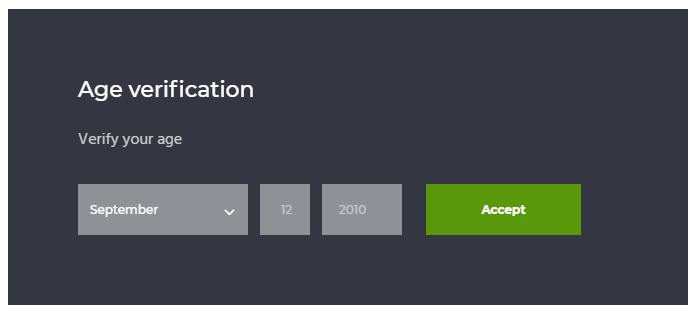
Classic Dark
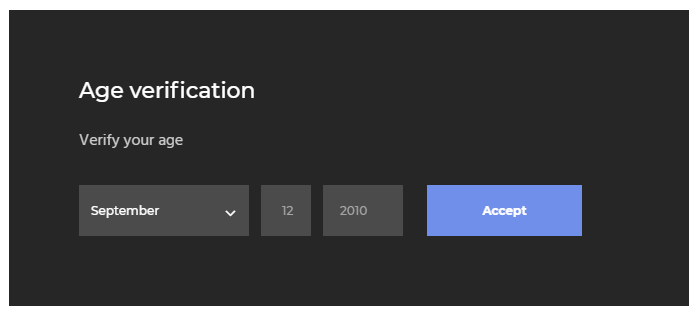
Classic Light
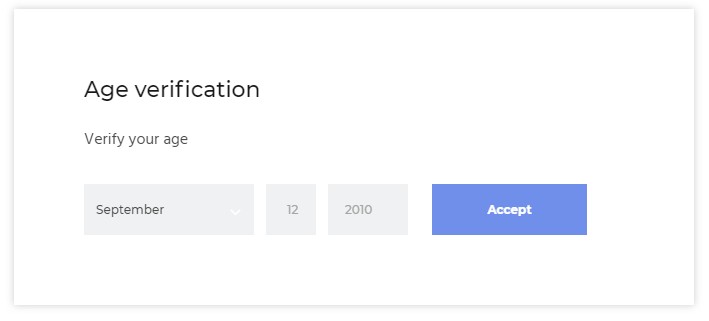
Oreo
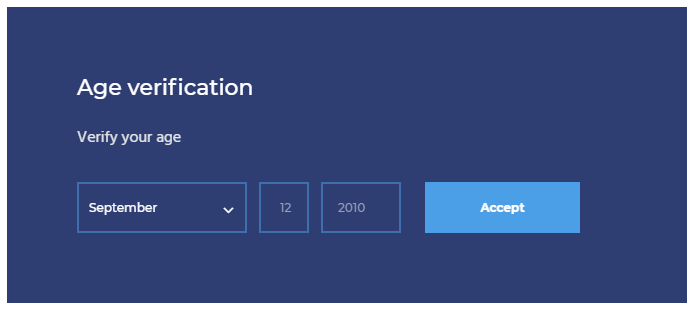
Blue Shortbread
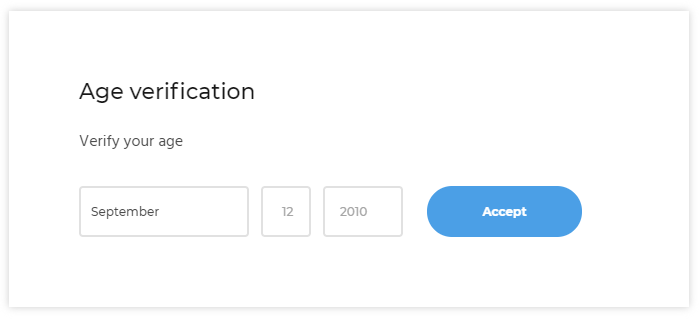
Light Mint
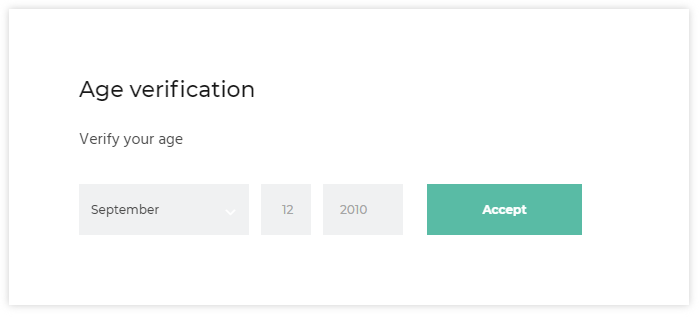
Blue Cupcake
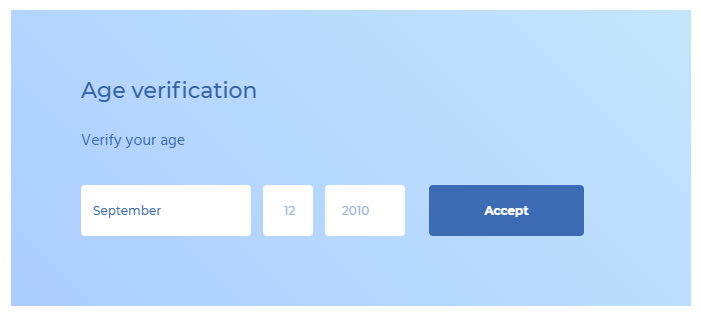
Matcha
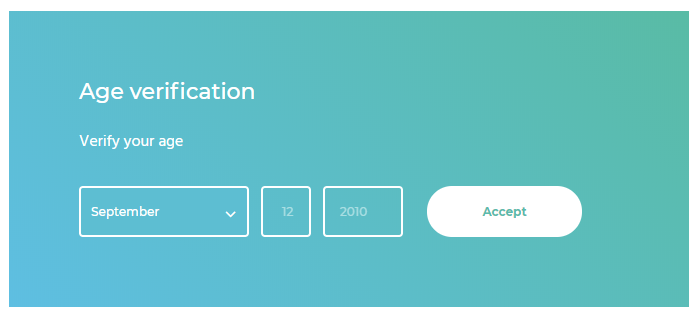
Mint
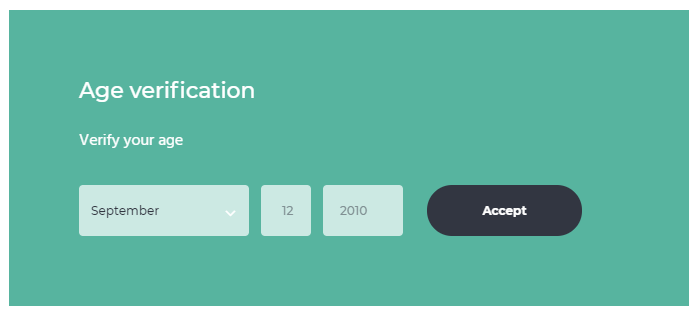
None (example
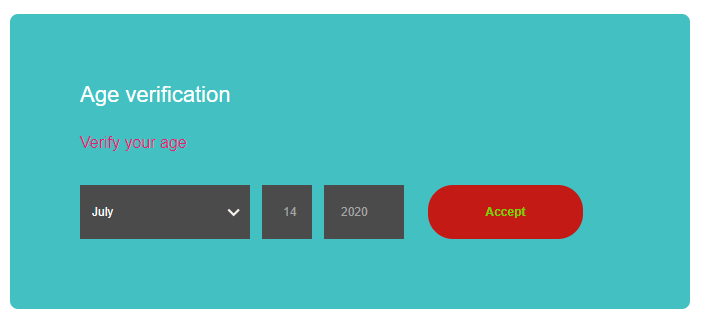
Box shape- Shape of the buttons in the age verification popup.
Background color - Background color of the age verification box.
Background image – Background image which can be set as a part of the background
Text color - Text color of the text in the button.
Custom style CSS
Custom style CSS - Custom CSS style for the Age verification popup.
Here you will set a page as the Terms and Conditions page, set conditions, and set the page where to redirect.
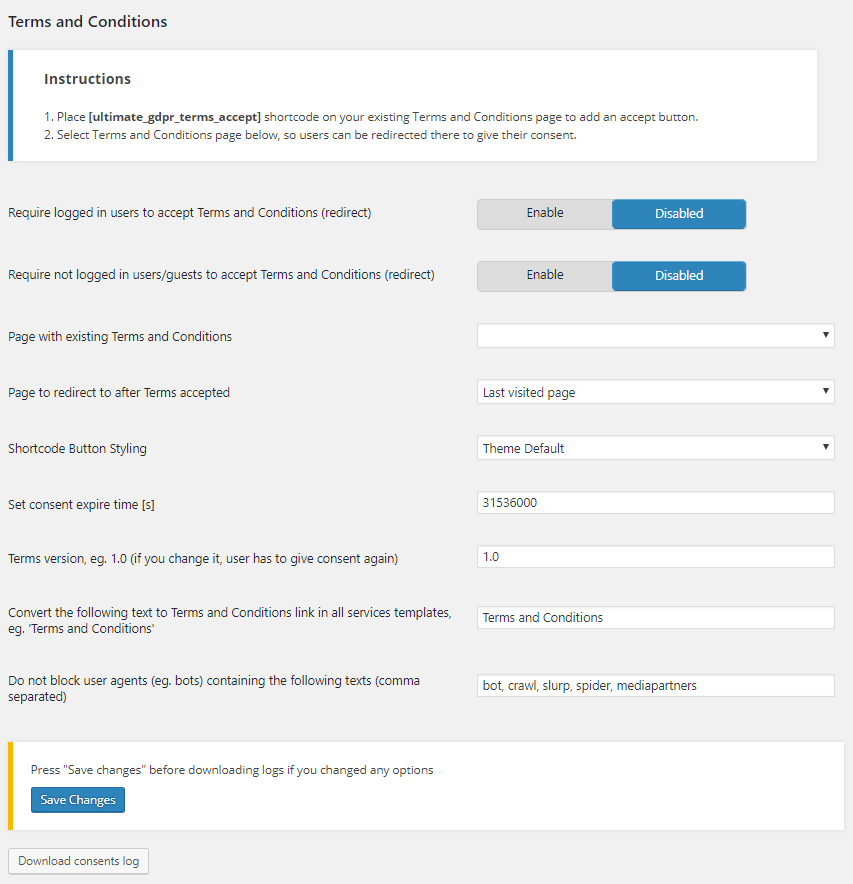
Instructions - This is how to add a button for consent to accept the terms and condition on the page.
Require logged in users to accept Terms and Conditions (redirect) - Option to have the users logged in first to be able to accept the terms and conditions.
Require not logged in guest to accept Terms and Conditions (redirect) - Option to allow non-logged in users to accept the terms and conditions.
Require not logged in users/guests to accept Privacy Policy (redirect) - Option to allow non-logged in users and guests to accept the terms and conditions.
Page with existing Terms and Conditions - Select a page where the terms and conditions are written.
Page to redirect to after Terms accepted - The page where to redirect after terms and conditions are accepted.
Shortcode Button Styling - How the button for the shortcode looks. You have 2 options: Theme Default or Cookie box buttons
Set consent expire time [s] - Time, in seconds, when the terms and condition is still visible.
Terms version, eg. 1.0 (if you change it, user has to give consent again) - The version of the terms and conditions.
Convert the following text to Terms and Conditions link in all services templates, eg. ‘Terms and Conditions’ - You can make the word you set in the textbox as a link to the Terms and Conditions page.
Do not block user agents (eg. bots) containing the following texts (comma separated)
Download consents log - Button for the admin to download the consent logs of terms and conditions. The downloaded file will be in a .txt format.
Note
If Require logged in users to accept Terms and Condition is enabled, the user can’t be redirected to other parts of the site until the user logs in and accepts the Terms and Conditions.
Here you will set a page as the Privacy Policy page, set conditions, and set the page where to redirect.

Instructions - This is how to add a button for consent to accept the privacy policy on the page.
Require logged in users to accept Privacy Policy (redirect) - Option to have the users logged in first to be able to accept the privacy policy.
Require not logged in guest to accept Privacy Policy (redirect) - Option to allow non-logged in users to accept the privacy policy.
WordPress Privacy Policy page - Link to create or use the default privacy policy of wordpress.
Page with existing Privacy Policy - Select a page where the privacy policy are written.
Privacy Policy Custom URL - URL link for the Privacy Policy that is not in the site.
Open Privacy Policy in a new Tab - Enable/Disable to show the Privacy policy in new tab.
Page to redirect to after Privacy Policy accepted - The page where to redirect after privacy policy are accepted.
Shortcode Button Styling - How the button for the shortcode looks. You have 2 options: Theme Default or Cookie box buttons
Set consent expire time [s] - Time, in seconds, when the privacy policy is still visible.
Privacy Policy version, eg. 1.0 (if you change it, user has to give consent again) - The version of the privacy policy.
Redirect to Privacy Policy first (if Terms and Conditions also redirect) - Option to show privacy policy first when user opens the site.
Convert the following text to Privacy Policy link in all services templates, eg. ‘Privacy Policy’ -
Do not block user agents (eg. bots) containing the following texts (comma separated)
Download consents log - Button for the admin to download the consent logs of privacy policy. The downloaded file will be in a .txt format.
Note
If Require logged in users to accept Privacy Policy is enabled, the user can’t be redirected to other parts of the site until the user logs in and accepts the Privacy Policy.
Here you can set details for when users request for deletion of stored data.
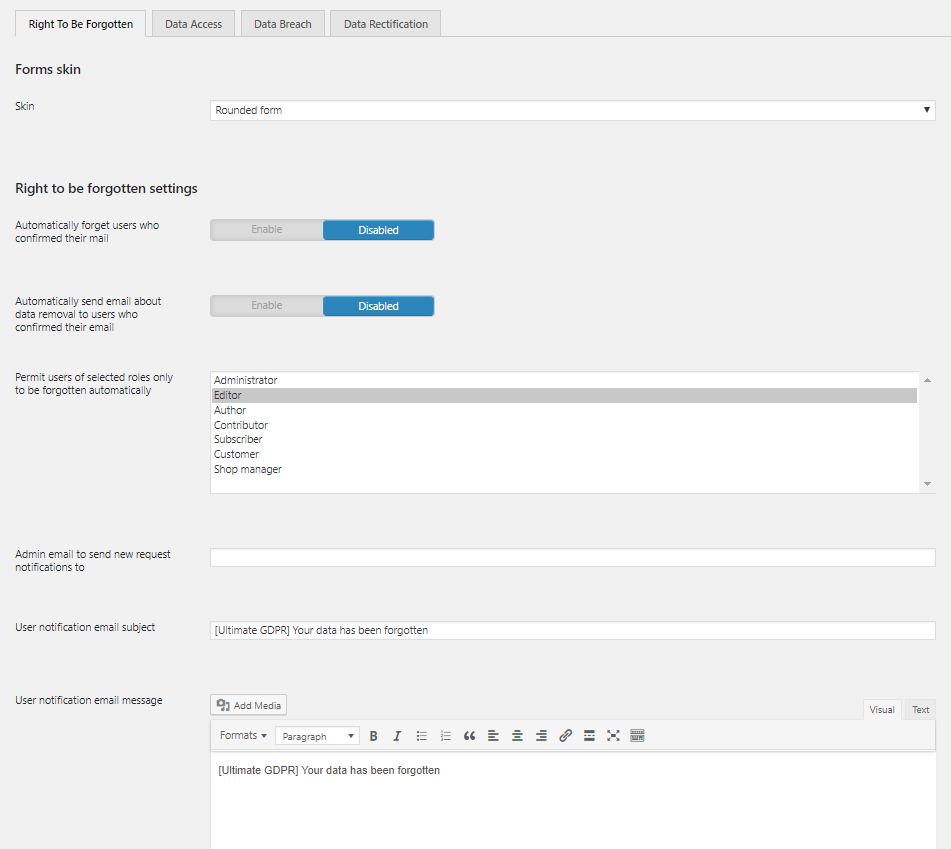
Admin email to send new request notifications to - Where the email for the request is sent.
User notification email subject - Title of the Email sent for the request.
User notification email message - Content of the Email that is sent for the request.
Set custom URL to page containing Ultimate GDPR & CCPA shortcode for e-mail confirmations (or leave empty for autodetect) - URL link to the page for e-mail confirmation.
[bbPress] Enter the existing user’s email whom the posts will be reassigned to (or leave empty to delete them when forgetting) - Email for whom the posts will be re assigned to.
Right To Be Forgotten requests list - List of users that sent the request.
This is the front end form:
In the front end form, the user can choose which personal data on the site can be forgotten. With this, an email request will be sent to the website admin once the request is Submitted.
Note
The email that the user enters in the form is the email where the user will get his reply or notification for the request.
This is an sample Email for the request:
Note
To add the front end form on a page, create a page and add this shortcode : [ultimate_gdpr_myaccount]
Here you can set details for when users request for data access.
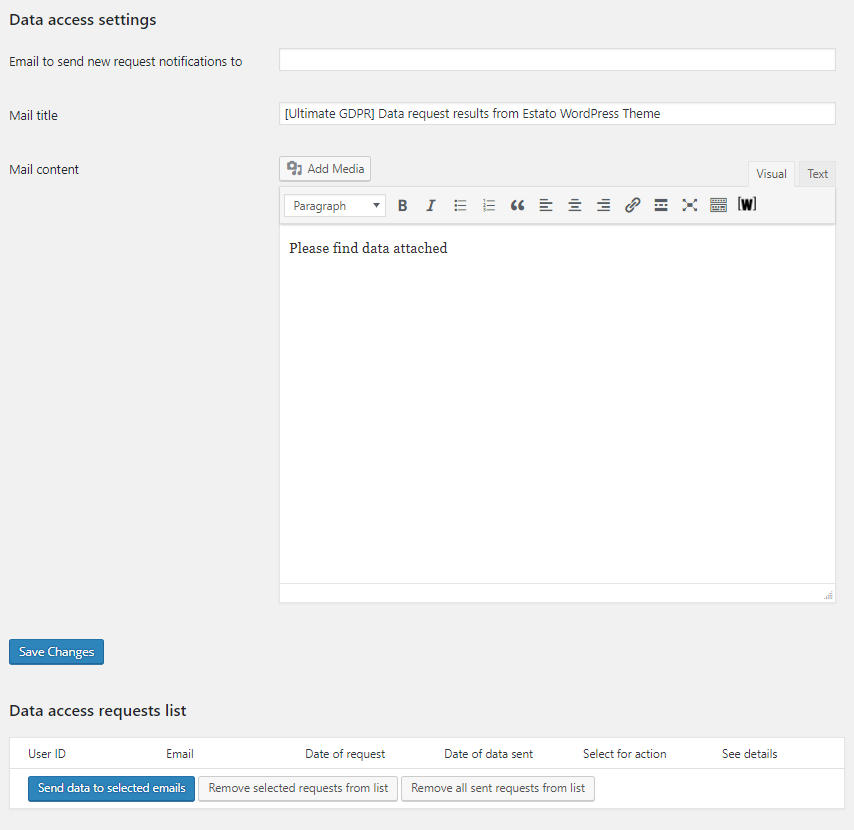
Email to send new requests notifications to - Where the email for the request is sent.
Mail title - Title of the Email sent for the request.
Mail content - Content of the Email that is sent for the request.
Data access requests list - List of users that sent the request.
This is the front end form:
Note
The email that the user enters in the form is the email where the user will get his reply or notification for the request.
This is an sample Email for the request:
Note
To add the front end form on a page, create a page and add this shortcode : [ultimate_gdpr_myaccount]
Here you can set details for when there is a data breach in the site. An email will be sent informing about data breach to all users which left their email at your site.
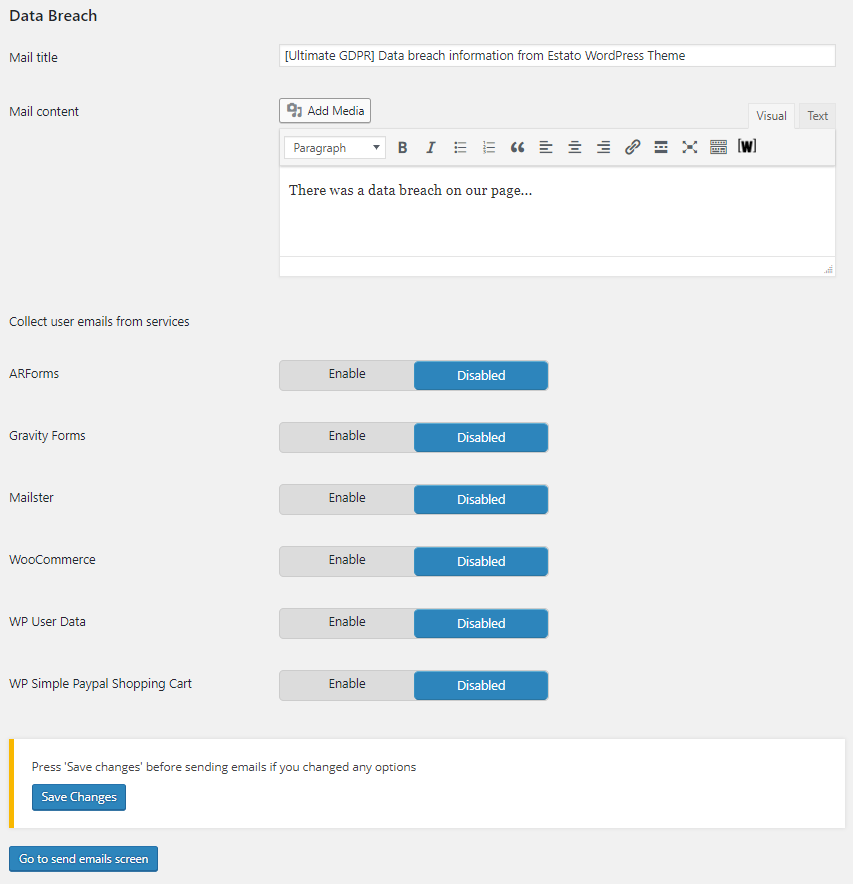
Mail title - Title of the Email sent for the request.
Mail content - Content of the Email that is sent for the request.
Collect user emails from services - Option to collect emails form the following plugins if enabled.
ARForms
Gravity Forms
Mailster
Woocommerce
WP User data
WP Simple Paypal Shopping Cart
Here you can set details for when users request for data rectification.
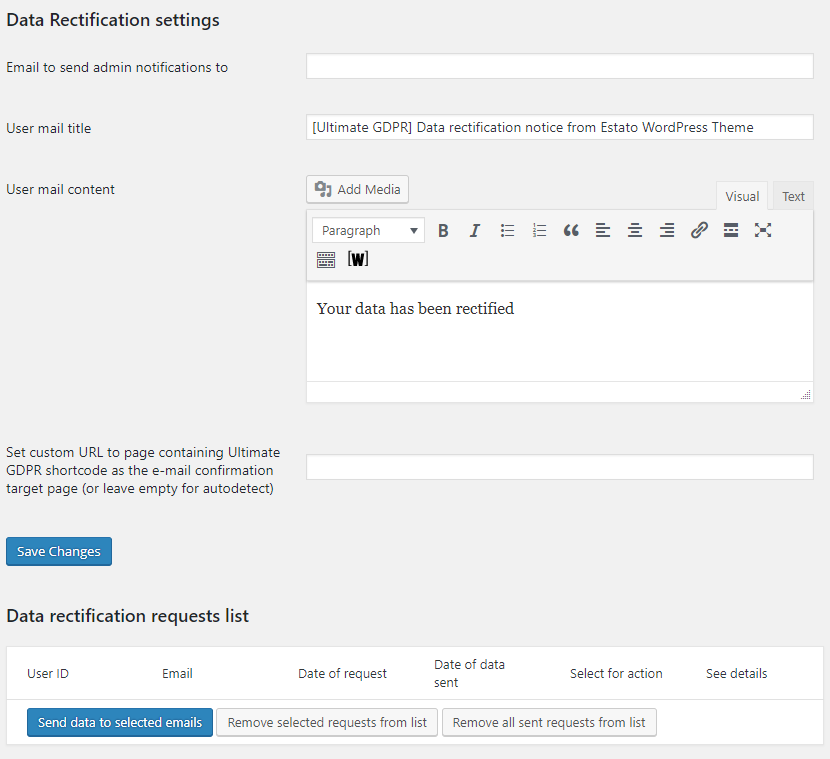
Email to send admin notifications to - Where the email for the request is sent.
User Mail title - Title of the Email sent for the request.
User Mail content - Content of the Email that is sent for the request.
Set custom URL to page containing Ultimate GDPR & CCPA shortcode as the e-mail confirmation target page (or leave empty for autodetect)
Data rectification requests list - List of users that sent the request.
This is the front end form:
The data the user adds in the Current data text area will be overridden/replaced by the data the user adds in Rectified data text area. Once submitted, an email will be sent to the site admin to notify him of the request.
An email to notify the user that the request is accepted will be sent once the admin of the site selected the email of the user he would like to approve the request and clicked on Send data to selected emails button.
Note
The email that the user enters in the form is the email where the user will get his reply or notification for the request.
Option to delete user’s data on their requested service once the user confirmed their email.
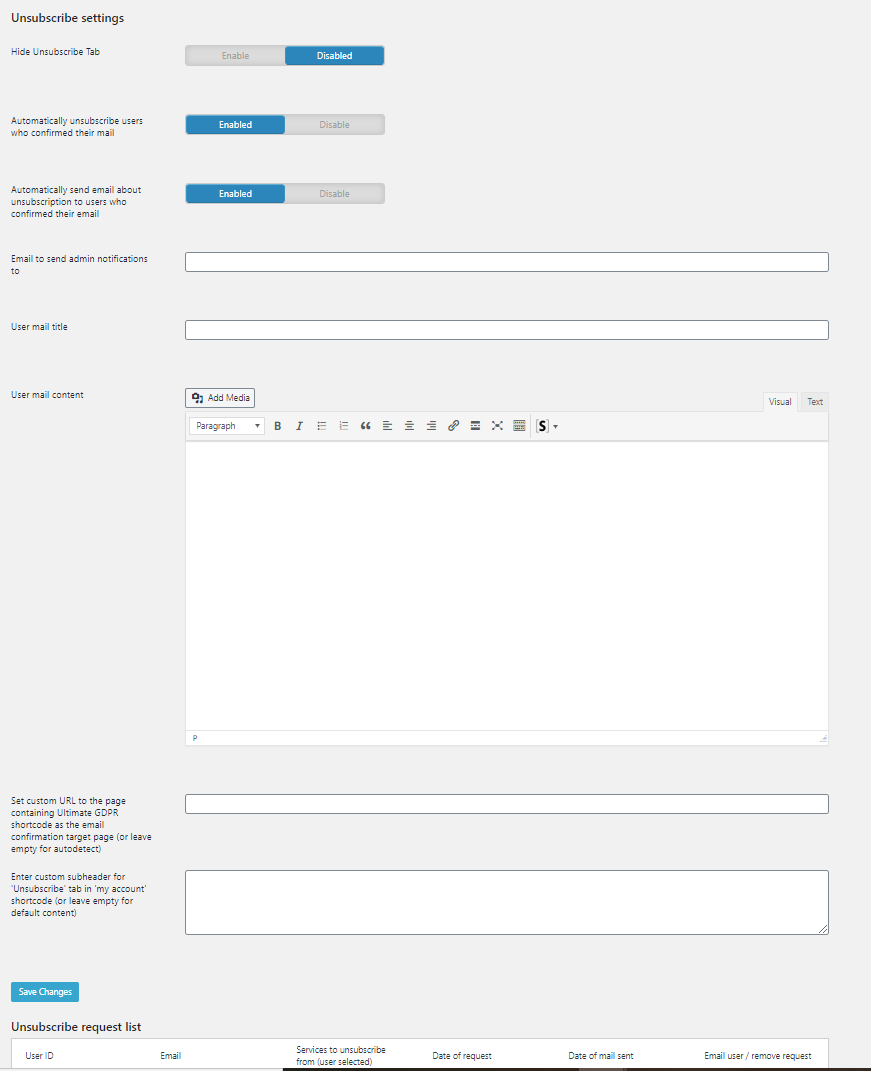
Hide Unsubscribe Tab - This option hide the Unsubscribe tab of the GDPR & CCPA shortcode.
Automatically unsubscribe users who confirmed their mail - Option to automatically unsubscribe the user without admin confirmation once the user confirmed their email.
Automatically send email about unsubscription to users who confirmed their email - Option to automatically send an email about the unsubscription once the user confirmed their email.
Email to send admin notifications to - Where the email for the request is sent.
User Mail title - Title of the Email sent for the request.
User Mail content - Content of the Email that is sent for the request.
Set custom URL to page containing Ultimate GDPR & CCPA shortcode as the e-mail confirmation target page (or leave empty for autodetect)
Data rectification requests list - List of users that sent the request.
Enter custom subheader for ‘Unsubscribe’ tab in ‘my account’ shortcode (or leave empty for default content)
A confirmation email will be sent to the user’s email to confirm the request to unsubscribe to this service.
Note
The email that the user enters in the form is the email where the user will get his reply or notification for the request.
This is an sample Email for the confirmation:
A checkbox for consent can be added at the first field or at the last field of the form. These options can be added to the Services that gathers personal information from users.
Recaptcha key (for myaccount shortcode submissions) - Used to add reCAPTCHA to your site.
Recaptcha secret key (for myaccount shortcode submissions) - Used for communication between your site and Google. Be sure to keep it a secret.
Note
To create a new Google reCAPTCHA for your site, click on this link.
When logging consents of users who did not accept Privacy Policy, log their IP - This feature will work when “When logging consents of users who did not accept Privacy Policy, log their IP” is activated. The IP of the user will be shown with the user id and time of consent.
When logging consents of users who did not accept Privacy Policy, log their User Agent - This feature will work when “When logging consents of users who did not accept Privacy Policy, log their User Agent” is activated. The browser and computer details of the user will be shown with the user id and time of consent.
[Addthis] Block Addthis cookies when user doesn’t accept Functionality cookies - Option to block Addthis cookies if Functionality cookie level is not set.
[ARForms] Inject consent checkbox to all forms - Option to add consent check box in all pages with ARForms.
[ARForms] Hide from Forget Me Form - This function is not applicable for this plugin
[bbPress] Name - What is shown in the Forget Me Form as the bbPress’s name.
[bbPress] Description - What is shown in the Forget Me Form to describe bbPress.
[bbPress] Inject consent checkbox to all forms - Option to add consent check box in all pages with bbPress.
[bbPress] Hide from Forget Me Form - Option to hide it from Forget Me Form.
[BuddyPress] Name - What is shown in the Forget Me Form as the BuddyPress’s name.
[BuddyPress] Description - What is shown in the page to describe the BuddyPress.
[BuddyPress] Inject consent checkbox to all forms - Option to add consent check box in all pages with BuddyPress.
[BuddyPress] Hide from Forget Me Form - Option to hide it from Forget Me Form.
[Calendar Form] Name - What is shown in the Forget Me Form as the Calendar Form’s name.
[Calendar Form] Description - What is shown in the page to describe the Calendar Form.
[Calendar Form] Inject consent checkbox to all forms - Option to add consent check box in all pages with Calendar Form.
[Calendar Form] Hide from Forget Me Form - Option to hide it from Forget Me Form.
[Contact Form CFDB7] Name - What is shown in the Forget Me Form as the Contact Form CFDB7’s name.
[Contact Form CFDB7] Description - What is shown in the page to describe the Contact Form CFDB7.
[Contact Form CFDB7] Hide from Forget Me Form - Option to hide it from Forget Me Form.
[WPForms Lite] Inject consent checkbox to all forms - Option to add consent check box in all pages with WPForms Lite.
[WPForms Lite] Hide from Forget Me Form - This function is not applicable for this plugin.
[Contact Form 7] Name - What is shown in the Forget Me Form as the Contact Form 7’s name.
[Contact Form 7] Description - What is shown in the page to describe the Contact Form 7.
[Contact Form 7] Inject consent checkbox to all forms - Option to add consent check box in all pages with Contact Form 7.
[Contact Form 7] Inject consent checkbox as the first field instead of the last - Option to add the consent checkbox at the first field in the Contact Form 7.
[GDPR Accepted] Filter for Email sent at the bottom of contact form 7 - By default (no text added) the option is deactivated. With added text (for example: “GDPR ACCEPTED:”). This option will add the custom text + GDPR Accepted date at the end of the send message.
[Contact Form 7] Hide from Forget Me Form - This function is not applicable for this plugin.
[Waitlist for WooCommerce - Back In Stock Notifier] Name - What is shown in the Forget Me Form as the Waitlist for WooCommerce - Back In Stock Notifier’s name.
[Waitlist for WooCommerce - Back In Stock Notifier] Description - What is shown in the page to describe the Waitlist for WooCommerce - Back In Stock Notifier.
[Waitlist for WooCommerce - Back In Stock Notifier] Inject consent checkbox to all forms - Option to add consent check box in all pages with Waitlist for WooCommerce - Back In Stock Notifier.
[Waitlist for WooCommerce - Back In Stock Notifier] Display consent checkbox for logged in user - Option to add consent check box in all pages with Waitlist for WooCommerce - Back In Stock Notifier ONLY for logged in users.
[Waitlist for WooCommerce - Back In Stock Notifier] Hide from Forget Me Form - Option to hide it from Forget Me Form.
[eForm - WordPress Form Builder] Name - What is shown in the Forget Me Form as the eForm - WordPress Form Builder’s name.
[eForm - WordPress Form Builder] Description - What is shown in the page to describe the eForm - WordPress Form Builder.
[eForm - WordPress Form Builder] Inject consent checkbox to all forms - Option to add consent check box in all pages with eForm - WordPress Form Builder.
[eForm - WordPress Form Builder] Hide from Forget Me Form - Option to hide it from Forget Me Form.
[Events Manager] Inject consent checkbox to all forms - Option to add consent check box in all pages with Events Manager.
[Events Manager] Hide from Forget Me Form - This function is not applicable for this plugin.
[Flamingo] Name - What is shown in the Forget Me Form as the Flamingo’s name.
[Flamingo] Description - What is shown in the page to describe the Flamingo.
[Flamingo] Hide from Forget Me Form - This function is not applicable for this plugin.
[Formcraft] Name - What is shown in the Forget Me Form as the Formcraft’s name.
[Formcraft] Description - What is shown in the page to describe the Formcraft.
[Formcraft] Inject consent checkbox to all forms (Premium) - Option to add consent check box in all pages with Formcraft Premium version.
[Formcraft] Inject consent checkbox to all forms (Basic) - Option to add consent check box in all pages with Formcraft Basic version.
[Formcraft] Hide from Forget Me Form - Hide from Forget Me Form -** Option to hide it from Forget Me Form.
[Formidable Forms] Name - What is shown in the Forget Me Form as the Formidable Forms’ name.
[Formidable Forms] Description - What is shown in the page to describe the Formidable Forms.
[Formidable Forms] Inject consent checkbox to all forms - Option to add consent check box in all pages with Formidable Forms.
[Formidable Forms] Inject consent checkbox as the first field instead of the last - Option to add the consent checkbox at the first field in the Formidable Forms.
[Formidable Forms] Hide from Forget Me Form - Hide from Forget Me Form -** Option to hide it from Forget Me Form.
[Gravity Forms] Inject consent checkbox to all forms - Option to add consent check box in all pages with Gravity Forms.
[Gravity Forms] Inject consent checkbox as the first field instead of the last - Option to add the consent checkbox at the first field in the Gravity Forms.
[Gravity Forms] Hide from Forget Me Form - This function is not applicable for this plugin.
[Klaviyo] Inject consent checkbox to all forms - Option to add consent check box in all pages with Klaviyo.
[Klaviyo] Inject Hide from Forget Me Form - This function is not applicable for this plugin.
[Mailchimp] Inject consent checkbox to order fields - Option to add consent check box in all pages with Mailchimp.
[Mailchimp] Inject consent checkbox as the first field instead of the last - Option to add the consent checkbox at the first field in the Mailchimp.
[Mailchimp] Inject Hide from Forget Me Form - This function is not applicable for this plugin.
[Mailerlites] Inject consent checkbox to all forms - Option to add consent check box in all pages with Mailerlite.
[Mailerlites] Inject Hide from Forget Me Form - This function is not applicable for this plugin.
[Mailster] Name - What is shown in the Forget Me Form as the Mailster’s name.
[Mailster] Description - What is shown in the page to describe the Mailster.
[Mailster] Inject consent checkbox to all forms - Option to add consent check box in all pages with Mailster.
[Mailster] Inject consent checkbox as the first field instead of the last - Option to add the consent checkbox at the first field in the Mailster.
[Mailster] Inject consent checkbox to unsubscribe forms - Option to add the consent checkbox in all Mailster’s unsubscribe forms.
[Mailster] Hide from Forget Me Form - Hide from Forget Me Form -** Option to hide it from Forget Me Form.
[Metorik Helper] Inject consent checkbox to all forms - Option to add consent check box in all pages with Metorik Helper.
[Metorik Helper] Inject Hide from Forget Me Form - This function is not applicable for this plugin.
[Ninja-Forms] Name - What is shown in the Forget Me Form as the Ninja-Forms’ name.
[Ninja-Forms] Description - What is shown in the page to describe the Ninja-Forms.
[Ninja-Forms] Inject consent checkbox to all forms - Option to add consent check box in all pages with Ninja-Forms.
[Ninja-Forms] Inject Hide from Forget Me Form - Hide from Forget Me Form -** Option to hide it from Forget Me Form.
[Quform] Name - What is shown in the Forget Me Form as the Quform’s name.
[Quform] Description - What is shown in the page to describe the Quform.
[Quform] Inject consent checkbox to all forms - Option to add consent check box in all pages with Quform.
[Quform] Inject consent checkbox as the first field instead of the last - Option to add the consent checkbox at the first field in the Quform.
[Quform] Inject Hide from Forget Me Form - Hide from Forget Me Form -** Option to hide it from Forget Me Form.
[Ultimate Member] Inject consent checkbox to all forms - Option to add consent check box in all pages with Ultimate Member.
[Ninja-Forms] Inject Hide from Forget Me Form - This function is not applicable for this plugin.
[Woocommerce] Description - What is shown in the page to describe the Woocommerce.
[Woocommerce] Inject consent checkbox to order fields - Option to add consent check box in all pages with Woocommerce.
[Woocommerce] Inject consent checkbox to account forms - Option to add consent checkbox in Woocommerce register form.
[Woocommerce] Inject consent checkbox to checkout - Option to add consent checkbox in Woocommerce checkout page.
[Woocommerce] Additional checkout consent label - Text added here will be shown in the additional consent checkbox.
[Woocommerce] Inject additional consent checkbox to checkout - Option to add consent check box in checkout page (this consent isn’t required to be accepted by the user).
[Woocommerce] Inject Hide from Forget Me Form - This function is not applicable for this plugin.
[Wordfence] Block Wordfence cookies when a user doesn’t accept Functionality cookies
[Wordfence] Inject Hide from Forget Me Form - This function is not applicable for this plugin.
[WP Comments] Name - What is shown in the Forget Me Form as the WP Comments’s name.
[WP Comments] Description - What is shown in the page to describe the WP Comments.
[WP Comments] Inject consent checkbox to comments fields - Option to add consent check box in all pages with WP Comments.
[WP Comments] Hide from Forget Me Form - Option to hide it from Forget Me Form.
[wpForo] Name - What is shown in the Forget Me Form as the wpForo’s name.
[wpForo] Description - What is shown in the page to describe the WP Comments.
[wpForo] Inject consent checkbox to all forms - Option to add consent check box in all pages with wpForo.
[wpForo] Hide from Forget Me Form - Option to hide it from Forget Me Form.
[WP Job Manager] Name - What is shown in the Forget Me Form as the WP Job Manager’s name.
[WP Job Manager] Description - What is shown in the page to describe the WP Job Manager.
[WP Job Manager] Hide from Forget Me Form - Option to hide it from Forget Me Form.
[WordPress Posts] Name - What is shown in the Forget Me Form as the WordPress Posts’s name.
[WordPress Posts] Description - What is shown in the page to describe the WordPress Posts.
[WordPress Posts] Hide from Forget Me Form - Option to hide it from Forget Me Form.
[WP User data] Name - What is shown in the Forget Me Form as the WP User data’s name.
[WP User data] Description - What is shown in the page to describe the WP User data.
[WP User] Inject consent checkbox to User network signup form fields
[WP User] Inject consent checkbox to User register form fields
[WP User] Inject consent checkbox to lost password form fields
[WP User] Hide from Forget Me Form - Option to hide it from Forget Me Form.
[YITH Woocommerce Wishlist] Name - What is shown in the Forget Me Form as the YITH Woocommerce Wishlist’s name.
[YITH Woocommerce Wishlist] Description - What is shown in the page to describe YITH Woocommerce Wishlist.
[YITH Woocommerce Wishlist] Hide from Forget Me Form - Option to hide it from Forget Me Form.
[Youtube] Remove youtube iframes until Necessary cookies accepted
[Youtube] Inject Hide from Forget Me Form - This function is not applicable for this plugin.
Note
If you would like to add the checkbox for consent in a different place than the one provided by the GDPR & CCPA Plugin, click on this link for a sample on how to do it. The sample is using Contact Form 7 but you can do this with other forms.
This is how it would look on the page.
Here you can set which information are encrypted.
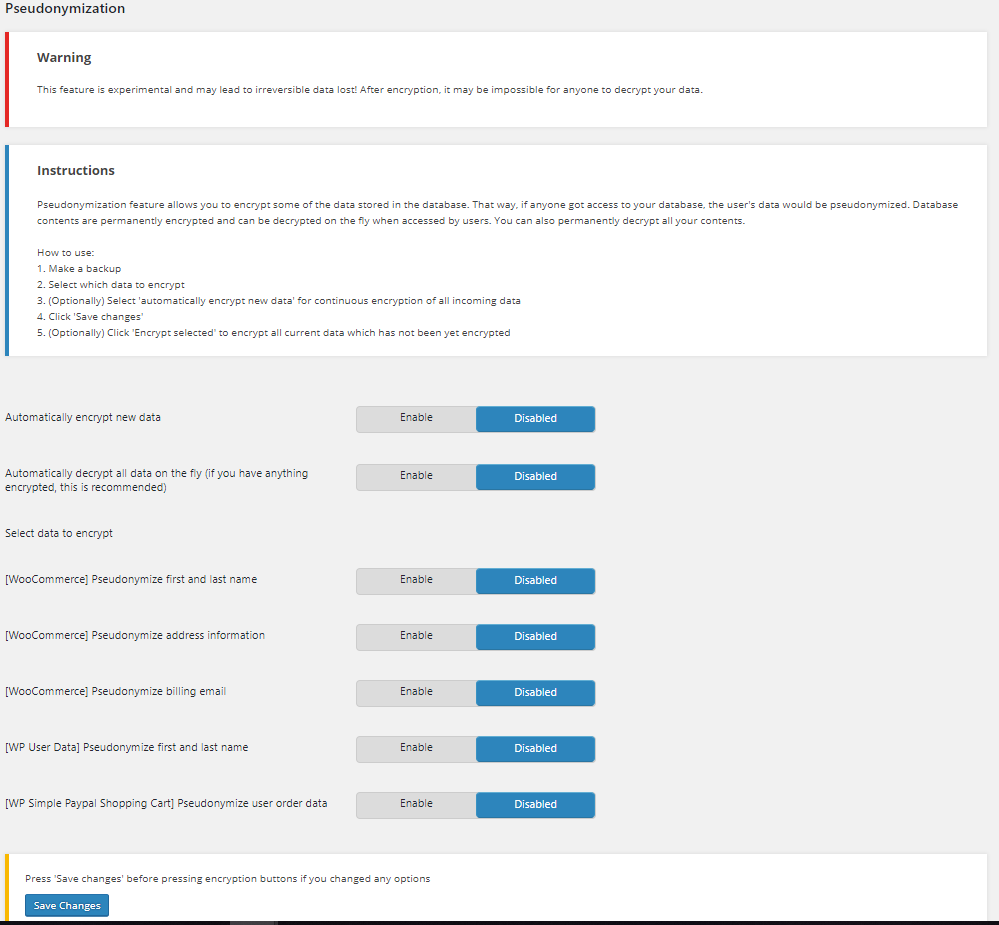
Warning
This feature is experimental and may lead to irreversible data lost! After encryption, it may be impossible for anyone to decrypt your data. Read Instructions first, before setting the encryption.
Automatically encrypt new data - Option to automatically encrypt new data inputted in the site.
Automatically decrypt all data on the fly (if you have anything encrypted, this is recommended) - Option to automatically decrypt all data inputted in the site to the database.
Select data to encrypt - Select which data are encrypted in the site.
[Woocommerce] Pseudonymize first and last name - Option to encrypt the first and last name when using woocommerce.
[Woocommerce] Pseudonymize address information - Option to encrypt the address information when using woocommerce.
[Woocommerce] Pseudonymize billing email - Option to encrypt the billing email when using woocommerce.
[WP User data] Pseudonymize first and last name - Option to encrypt the first and last name when using WP user data.
[WP Simple Paypal Shopping Cart] Pseudonymize user order data - Option to encrypt the user order data when using WP Simple Paypal Shopping Cart.
Here you can see which plugins are compatible with the GDPR & CCPA plugin.