To translate the plugin, it will need a POT (Portable Object Template) file to work.
POT is generated from plugin files and contain all phrases from the plugin that can be translated to a different language.
Note
The POT file for this plugin is ct-ultimate-gdpr.pot, and the path to it is /wp-content/plugins/ct-ultimate-gdpr/lang/
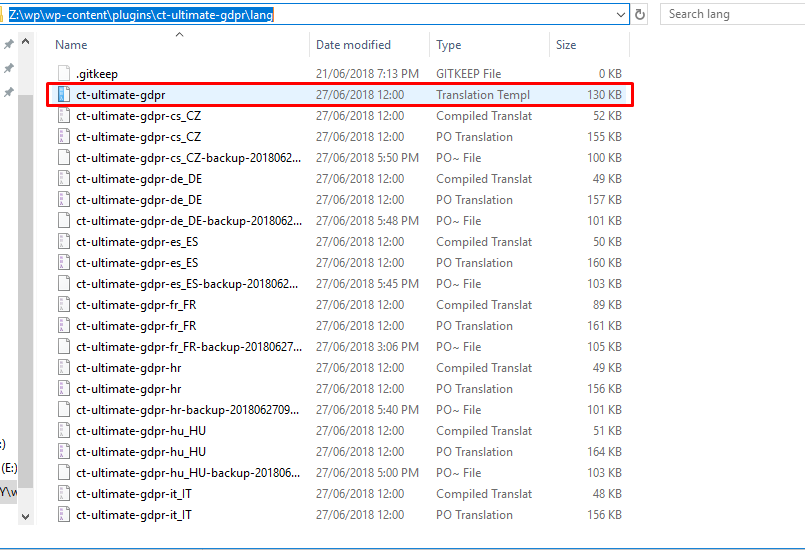
|
The translation editor will create PO (Portable Object) and MO (Machine Object) file from the plugin POT file. The only file we are able to edit is the PO file.
In the PO file, we are saving both English and the translations for this phrases. All translations you created are added there. Saving the changes there will also update the MO file that is used by the plugin.
Note
To ensure that plugin will work correctly, don’t translate the string Ultimate GDPR & CCPA plugin.
Install a translation editor like Poedit.
Copy the ct-ultimate-gdpr.pot file from /wp-content/plugins/ct-ultimate-gdpr/lang/. Paste it on the desktop of your computer.
Open the Poedit application and click on Create new translation option.
Choose the PO file to translate.
You will be ask what language to translate the file into, choose the language as to what you need.
You will see at the Poedit application that at the left side are the Source Text (English words) and at the right side are the Translations.
When you click on a word from the source text, at the very right side you will see Translation Suggestions for the word that was clicked.
You can add your translation at the Translation: area at the bottom or click on the best of the suggested translations of the word.
Click on a word from the source text one by one and translate.
Once done translating the words in the Source text, save the file.
When saving a file, “ct-ultimate-gdpr-” should be added to the default file name.
Once saved, it will create a PO and MO file.
Copy the PO and MO file to the WordPress language directory located at /wp-content/languages/plugins/.
In your WP, activate the GDPR & CCPA plugin. Once activated, navigate your dashboard to Settings > General.
You will see the General Settings of your site. To activate the translation, look for the Site Language and select the one that you like.
After selecting the site language, click the Save Changes button and a loading icon will show. Once the loading icon disappear, the translation should be done.
For more information on how to translate a plugin using Poedit, click this link.