In our guide, we will show you step by step instructions on how to install our plugin. Below you will find two ways how to install a WordPress plugin.
If Ultimate GDPR & CCPA Compliance Toolkit for WordPress (Ultimate GDPR & CCPA) files are downloaded from your Themeforest account, you can start an installation using WordPress administration panel.
Step 1 - Once you’ve logged in to your administration panel, go to My Sites > Network Admin.

|
Step 2 - Then click on Plugins > Add New, you will be directed to a page where you can choose available themes.
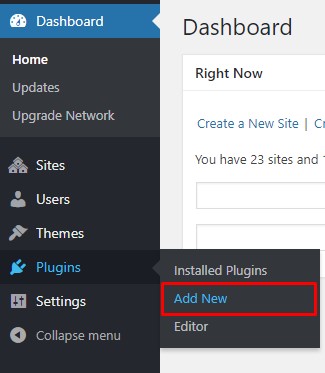
|
Step 3 - Once directed to the page, on the upper left side of the screen click on Upload Plugin button.
Step 4 - Choose the ct-ultimate-gdpr.zip file from your computer, then click Install Now.
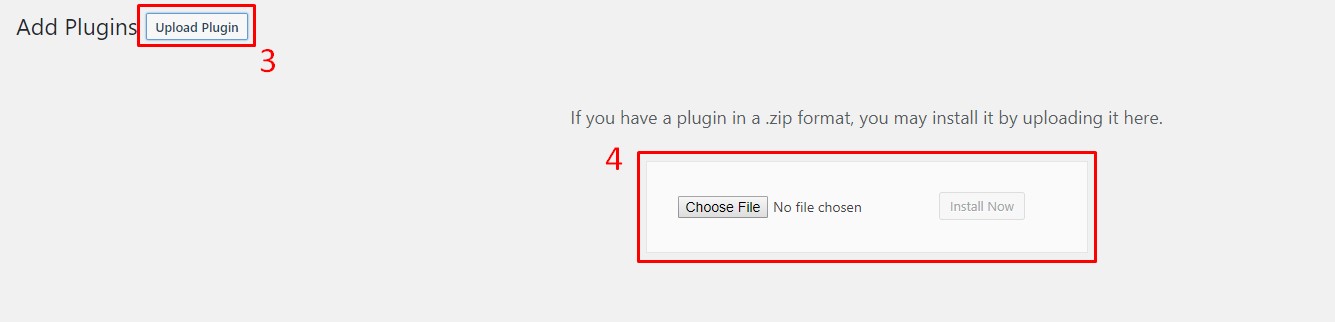
|
Step 5 - After this, you will see the success message with a link to activate the plugin or return to plugin installer.
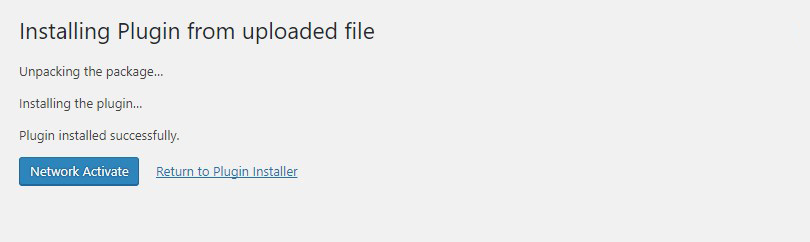
|
Common Install Error: Are You Sure You Want To Do This?
If you get the following question message when installing ct-ultimate-gdpr.zip file via WordPress, it means that you have an upload file size limit. Install the theme via FTP or call your hosting company and ask them to increase the limit.
To install Ultimate GDPR & CCPA Compliance Toolkit for WordPress (Ultimate GDPR & CCPA) via FTP, follow steps below:
Step 1 – Unarchive ct-ultimate-gdpr.zip file
Step 2 – Access your host web server using FTP client
Step 3 – Find directory wp-content > plugins
Step 4 – Put folder Ultimate GDPR & CCPA Compliance Toolkit for WordPress (Ultimate GDPR & CCPA) in directory wp-content > plugins
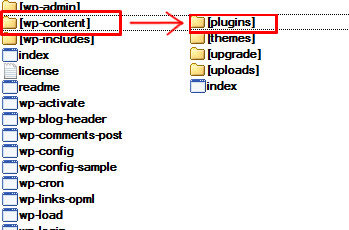
|
Learn more: